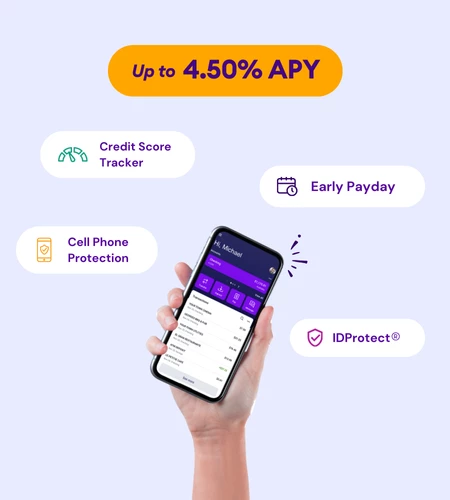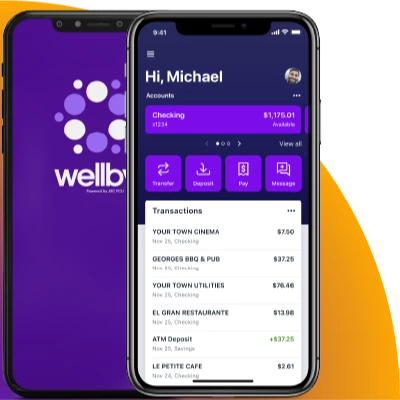es todo un teléfono celular, teléfono inteligente, tableta u otro
dispositivo de comunicación portátil o vestible que cumpla con los requisitos de hardware
y software que especifiquemos.
Empresa hace referencia a toda persona o entidad distinta de un consumidor con una
cuenta elegible en la que se solicite un servicio financiero en línea.
Gestión de acceso en línea incluye lo siguiente:
• Las condiciones bajo las cuales se le permite acceder y usar el servicio mediante
el sitio web.
• El proceso utilizado para acceder al servicio (incluidos los procedimientos de
seguridad requeridos) a través del sitio web.
• El derecho de Wellby a cambiar, suspender o finalizar la totalidad o parte del
servicio, este acuerdo o su acceso al servicio.
Institución financiera externa es una institución distinta de Wellby.
Persona autorizada es una persona con autoridad (real o aparente) para actuar o tomar
decisiones respecto de una cuenta elegible o de un servicio financiero en línea. Esta
definición incluye a toda persona (i) que tenga autoridad real o aparente para acceder,
administrar, gestionar o realizar transacciones en una cuenta elegible o en un servicio
financiero en línea, independientemente de que esa persona haya firmado una tarjeta de
firmas u otra documentación relevante, o (ii) a quien un titular haya proporcionado
credenciales de banca en línea para una cuenta elegible o un servicio financiero en línea.
Servicio de banca móvil hace referencia a cada uno de los productos y servicios a los que
usted puede acceder mediante un dispositivo móvil a través del servicio. Estos productos y
servicios pueden utilizarse a través de navegadores y aplicaciones, p. ej., Billetera Digital.
No todas las cuentas elegibles son accesibles mediante el servicio de banca móvil.
Servicio financiero en línea incluye lo siguiente:
• Cada producto o servicio al que usted pueda acceder o en el que pueda inscribirse
mediante el sitio web, incluido el servicio de banca móvil. Nota: No todos los
productos o servicios disponibles a través del servicio de banca en línea estarán
disponibles mediante el servicio de banca móvil.
• Las acciones que usted realice y las instrucciones que nos dé a través del sitio web
en relación con la apertura o el mantenimiento de cuentas elegibles.
Servicio hace referencia a todos los servicios de Wellby Online y Wellby Mobile, además
de todas las cuentas elegibles y servicios financieros en línea a los que pueda acceder
mediante el sitio web una vez aceptado este acuerdo.
Sitio web incluye lo siguiente:
Wellby Online, Wellby Mobile y todas las demás páginas mantenidas por Wellby y
accesibles a través de wellbyfinancial.com, secure.wellbyfinancial.com y la aplicación
Wellby Mobile. Incluye también cualquier otro sitio web o página de Wellby a la que usted
pueda acceder únicamente después de que usted o una persona autorizada acepten el
presente acuerdo.
Software de gestión financiera hace referencia a Mint, Quicken® y QuickBooks®, así
como a otros programas de gestión financiera que podamos identificar en el sitio web.
Transferencias de fondos hacen referencia a todas las transferencias internas y externas.
Transferencias externas son transferencias monetarias entre sus cuentas de Wellby y
una institución financiera externa.
Transferencias internas hacen referencia a transferencias monetarias entre sus cuentas
de Wellby.
Términos y condiciones generales de banca en línea
a. Acuerdo
En combinación con otros acuerdos vigentes de Wellby, según se describe en la sección
“Acuerdos” de la presente divulgación, este Acuerdo representa el acuerdo entre usted
y Wellby respecto del servicio. Sustituye y deja sin efecto todos los acuerdos y
entendimientos previos y simultáneos, escritos u orales, relacionados con el acceso en
línea. El presente Acuerdo estará en vigor desde la fecha de su inscripción en los servicios
y en todo momento mientras utilice la banca en línea o los servicios. Cada una de las
reglas, términos y condiciones establecidas en este Acuerdo es independiente.
Cualquier término o condición incluido en este Acuerdo que sea incompatible con las leyes
y reglamentaciones aplicables que rijan el servicio se considerará modificado por Wellby y
aplicado de manera compatible con dichas leyes y reglamentaciones. A menos que se
indique lo contrario, si alguna disposición de este Acuerdo se considera inválida o de otro
modo inaplicable, el resto de las disposiciones seguirá plenamente vigente y no quedará
invalidado ni afectado.
En este documento, las palabras “nosotros”, “nuestro”, “Cooperativa de crédito”,
“Wellby” y “nos” se refieren a la institución financiera Wellby Financial, y las palabras
“usted” y “su” se refieren al titular de la cuenta o a cualquier otra persona con autoridad
para depositar, retirar o ejercer control sobre los fondos de la cuenta. Sin embargo, este
Acuerdo no tiene por objeto expandir la responsabilidad ... conformidad con las leyes descritas en los acuerdos que usted tenga con
nosotros respecto de esas cuentas elegibles o de esos servicios financieros en línea
(p. ej., el acuerdo de cuenta de participación o el acuerdo de tarjeta de crédito). El presente
Acuerdo se regirá por la Ley Federal de Cooperativas de Crédito, las Normas y
Reglamentos de la Administración Nacional de Cooperativas de Crédito, los Estatutos
de la Cooperativa de Crédito y, únicamente en la medida en que no lo impida la legislación
federal, las leyes del estado de Texas.
Sujeto a la legislación aplicable, usted acepta y se somete a la jurisdicción personal del
estado de Texas. En cualquier acción legal o reclamo relacionado con este Acuerdo, la
parte que resulte vencedora tendrá derecho a recuperar los costos y los honorarios
razonables de abogados.
e. Cesión
Podemos ceder nuestro interés en este Acuerdo a Wellby Financial (Wellby), sus sucesores
o a cualquier subsidiaria actual o futura, directa o indirecta. Sin embargo, usted, como
consumidor, no podrá ceder ni transferir el presente Acuerdo. Wellby también podrá ceder
o delegar determinados derechos y responsabilidades previstos en este Acuerdo a
contratistas independientes u otros terceros.
f. Renuncia
Podemos aceptar por escrito (u otro medio) la renuncia a una disposición del presente
Acuerdo, incluida una tarifa (lo cual se denomina “Renuncia”). Podemos revocar
cualquier renuncia.
g. Falta de actuación
Nuestra falta de actuación respecto de un incumplimiento del Acuerdo por parte suya
o de terceros no implica la renuncia al derecho de Wellby de actuar respecto de
incumplimientos posteriores o similares.
h. Títulos
Los títulos de este documento se incluyen solo por conveniencia o como referencia y no
regirán la interpretación de las disposiciones. A menos que sea inconsistente hacerlo,
las palabras y frases utilizadas en este documento deben interpretarse de manera que
el singular incluya el plural y el plural incluya el singular.
Servicios
a. Descripción
“Servicios” hace referencia a toda la información, materiales, contenido, comunicaciones,
funciones, productos, servicios, métodos de realización de transacciones y transacciones
disponibles, ofrecidos, realizados, obtenidos o, en su caso, proporcionados o utilizados
en el sitio de banca en línea, lo cual incluye, entre otros: (a) transferir fondos entre
determinadas cuentas; (b) realizar pagos de facturas mediante nuestro servicio Online
Bill Pay y programar otros pagos a determinadas cuentas de su pertenencia; (c) realizar
depósitos móviles de cheques; (d) consultar saldos de cuentas y determinada otra
información de cuentas de Wellby que usted pudiera tener (incluidas, entre otras, cuentas
de participación, cuentas de préstamos y cuentas de tarjetas de crédito); (e) obtener
información de transacciones de determinadas cuentas de su pertenencia; (f) descargar
determinadas transacciones de cuentas a su computadora; (g) actualizar su dirección;
(h) consultar estados de cuenta en línea y formularios fiscales; (i) consultar mensajes;
(j) consultar imágenes digitales de cheques; o bien (k) volver a solicitar cheques para
cuentas corrientes. Estas funciones se encuentran limitadas en cuanto al alcance y
sujetas a los términos indicados en el presente Acuerdo y en cualquier otro acuerdo
adicional que le sea aplicable. Los servicios también se considerarán incluidos en
cualquier parte del sitio de banca en línea y en cualquier software utilizado para operar
los servicios. Conforme a todos los términos del presente, usted puede utilizar los
servicios los siete días de la semana, las veinticuatro horas del día, salvo interrupciones
programadas o imprevistas por mantenimiento, seguridad u otros motivos, según se
describe a continuación.
Determinadas funciones, información, tipos de transacciones u otros servicios disponibles
durante el uso de los servicios solo están disponibles para ciertas cuentas de Wellby y es
posible que no estén disponibles al acceder a los servicios mediante un dispositivo móvil o
para todas sus cuentas de Wellby. En el caso de algunas de sus cuentas, usted podrá
acceder mediante un hipervínculo desde el sitio de banca en línea a otro sitio relacionado
con esas cuentas, donde podrá acceder a funciones, información, transacciones u otros
servicios vinculados con esas cuentas que no están disponibles directamente en el sitio de
banca en línea (y que, por lo tanto, no se consideran parte de los servicios).
b. Autoridad que otorga a Wellby y a sus proveedores de servicios
Wellby le ofrece banca en línea a través de uno o más proveedores de servicios que hemos
contratado para prestar algunos o la totalidad de los servicios en nuestro nombre. Sin
perjuicio de que hayamos contratado a un proveedor de servicios para prestar total o
parcialmente el servicio, somos la única parte responsable ante usted de cualquier pago
o transferencia realizada
1
QuickBooks Online Conversion Instructions
As your financial institution completes its system conversion, you will need to modify your QuickBooks
Online settings to ensure that your data connectivity transfers smoothly to the new system. This
document contains instructions for both connectivity types (Express Web Connect and Web Connect).
These instructions refer to two “Action Dates.” The 1st Action Date and 2nd Action Date in the instructions
will be provided to you by your financial institution.
IMPORTANT: Express Web Connect will not be available until 5 business days after the 2nd Action Date,
so please utilize another connectivity type if you need transaction updates during this downtime.
To navigate this document, just click the link below that matches your product connectivity:
Instructions for One-Step Update initiated from within QuickBooks Online
QuickBooks Online Express Web Connect - Page 2
Instructions for Downloading a Web Connect file from your Online Banking Site
QuickBooks Online Web Connect - Page 3
2
QuickBooks Online Express Web Connect
On the 1st Action Date:
1. Complete a final transaction download.
2. Complete last transaction update before the change to get all of your transaction history up to
date.
3. Accept all new transactions into the appropriate registers.
On the 2nd Action Date:
Disconnect online banking connection for accounts connected to the financial institution that is
requesting this change.
1. Select Banking from the left column.
2. Click the account you want to disconnect, then click the Pencil Icon on the corner of that account
box.
3. Click Edit Account Info.
4. Check the box next to Disconnect this Account on Save.
5. Select Save and Close.
6. Repeat steps for any additional accounts that apply.
Complete 5 business days after 2nd Deadline Date:
1. Reconnect online banking connection for accounts that apply.
a. On the Banking page, click Add Account in the upper-right side of the screen.
b. Type your financial institution’s name and choose the correct option from the results.
c. Enter your financial institution credentials and click Continue. Express Web Connect
uses the same credentials you use for your institution’s online banking.
d. Provide additional information, if requested.
e. Ensure you associate the accounts for your financial institution to the appropriate account
already listed under Which accounts do you want to connect? Choose the matching
accounts in the drop-down menu.
Important: Do NOT select “+Add New” unless you intend to add a new account to
QuickBooks Online. If you are presented with accounts you do not want to track in this
QuickBooks Online Company, Uncheck the box next to the Account Name.
f. After all accounts have been matched, click Connect and then click Finish.
2. Exclude Duplicate Transactions.
a. Select Banking from the left column.
b. In the For Review section, click the checkboxes for the transactions you want to exclude.
c. Choose Batch Actions > Exclude Selected.
3
QuickBooks Online Web Connect
On the 1st Action Date:
1. Complete a final transaction download.
2. Complete last transaction update before the change to get all of your transaction history up to
date.
3. Accept all new transactions into the appropriate registers.
On the 2nd Action Date:
1. Disconnect online banking connection for accounts connected to financial institution that is
requesting this change.
a. Select Banking from the left column.
b. Click on the account you would like to disconnect, then click the Pencil Icon on the
corner of that account box.
c. Click Edit Account Info.
d. Check the box next to Disconnect this Account on Save.
e. Click Save and Close.
f. Repeat steps for any additional accounts that apply.
2. Reconnect online banking connection for accounts that apply.
a. Download a Web Connect file (.qbo or .qfx) from your financial institution’s online banking site.
b. In QuickBooks Online, choose Banking from the left column.
c. Click File Upload in the upper-right side of the screen and use the upload dialog to
locate the Web Connect file you downloaded in step a.
d. Choose the appropriate account from the drop-down menu under QuickBooks Account
and then click Next.
Important: Do NOT choose “+Add New” in the drop-down menu unless you intend
to add a new account to QuickBooks Online.
e. When the import is finished, click Let's go!
f. Review the For Review tab on the Banking page to view what was downloaded.
g. Click Next, and then click Done.
h. Repeat this step for each account that you have connected to this institution.
QuickBooks Online Express Web Connect
QuickBooks Online Web Connect