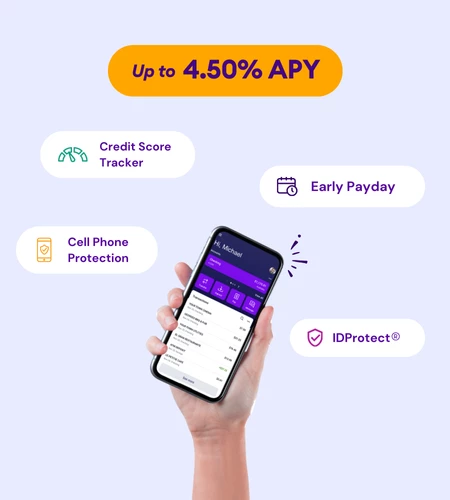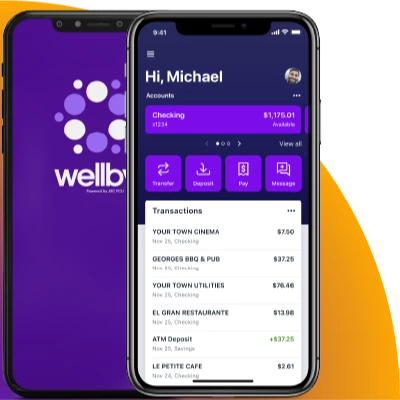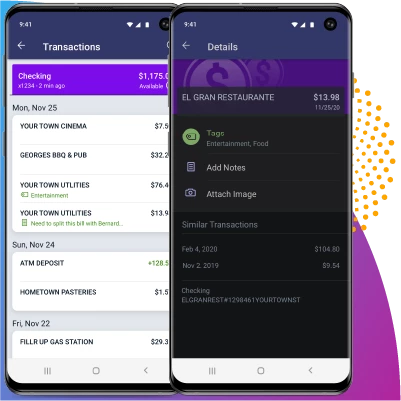February 6, 2025 | by Brian Truong
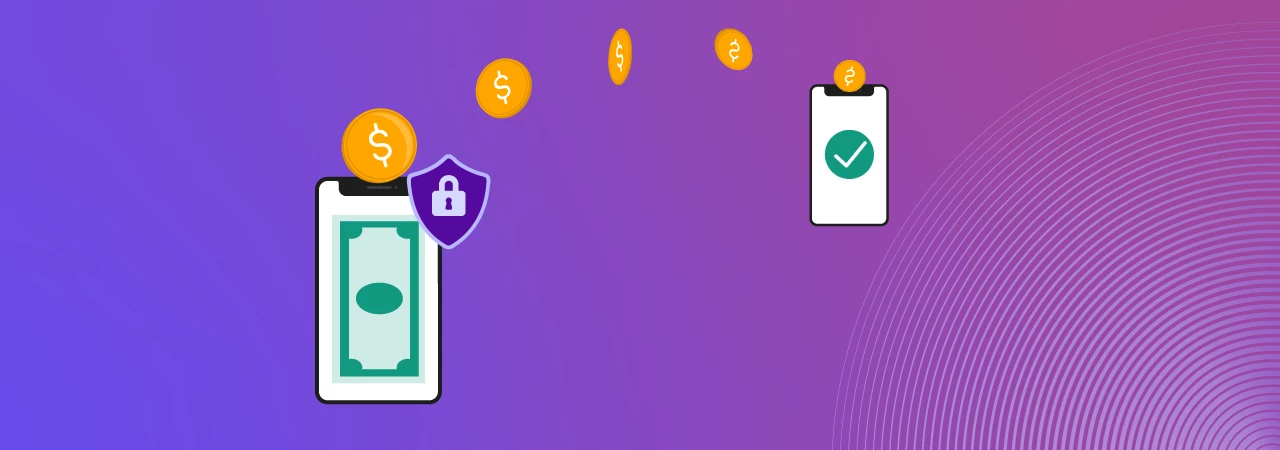
How to Make Online Money Transfers
January 18, 2022
By The Team at Wellby
When you need to transfer funds between your accounts or schedule bill payments, you deserve an easy-to-use online transfer service that’s quick and secure.
With the help of your Wellby online banking or mobile app, you can easily move money between your Wellby accounts or to your accounts with another financial institution from wherever you are.
Need to send more than a single transfer? You can schedule a future transfer or set up recurring transfers all from one convenient location.
Being a Wellby member comes with many benefits and services, which is why we want to make sure you’re getting the most out of the digital banking tools available to you.
We’ve detailed the steps you can take to complete an online money transfer or scheduled bill pay transfers to help you achieve a more enjoyable and seamless digital banking experience.
Desktop: Account Transfers

Step 1: Log in to your online banking dashboard.
Step 2: Select "Transfer" from the left-hand menu or via the tile from your dashboard.
Step 3: If you’d like to transfer funds to a different financial institution, select the “External Account” option on your dashboard to add your non-Wellby accounts.
Step 4: Select which account you would like to transfer funds from and which account you would like to receive funds from.
Step 5: Enter the amount you’d like to transfer.
Step 6: Select “More Options” if you would like to schedule a future transfer, schedule recurring transfers, or add a memo for the transfer.
Step 7: Click “Submit” to complete your transfer.
Step 8: You’ll receive a confirmation for your transfer and can select “Done” to return to your dashboard.
Wellby Mobile App: Account Transfers

Step 1: Open your Wellby mobile app and log in to your mobile banking dashboard.
Step 2: Select “Transfer” from the menu or by using the quick action button.
Step 3: If you’d like to transfer funds to a different financial institution, select the “External Account” option on your dashboard to add your non-Wellby accounts.
Step 4: Select which account you would like to transfer funds from and which account you would like to receive funds from.
Step 5: Enter the amount you’d like to transfer.
Step 6: Select “More Options” if you would like to schedule a future transfer, schedule recurring transfers, or add a memo for the transfer.
Step 7: Click “Submit” to complete your transfer.
Step 8: You’ll receive a confirmation for your transfer and can select “Done” to return to your dashboard.
You can download the Wellby mobile app in the Apple Store or Google Play Store.
Related Topics
The Team at Wellby is a diverse group that is here to help you find the right financial solutions for your unique goals and budget. Our passion is people: our members, team members, and the communities we serve. We help people find solutions that support their financial well-being, allowing them to dream and prosper.
Related articles you might like
December 23, 2024 | by Brian Truong
Budgeting 101: Comparing Fixed and Variable Costs
December 12, 2024 | by Brian Truong